
My top 3 Mac OS menu bar apps
MacOS gives us many different tools to keep us productive. You may end up using your Mac very differently from others. In this article, I will share a few apps and ways that help me make the most of it. This is going to be an article series and I will start by sharing what is in my menu bar.
macOS Menu bar
The menu bar sits at the top of the screen and it has two main sections, left and right. The left side shows your current application menus, and it can't be customized. However, all the remaining space on the right can be customized and used to install additional applications. Keep in mind that the left side has higher priority and if needed, it will cover the right side. What you can see on the right side will depend on screen width and how many menus the current application has.
These are the apps I have installed in the menu bar
1. Stats
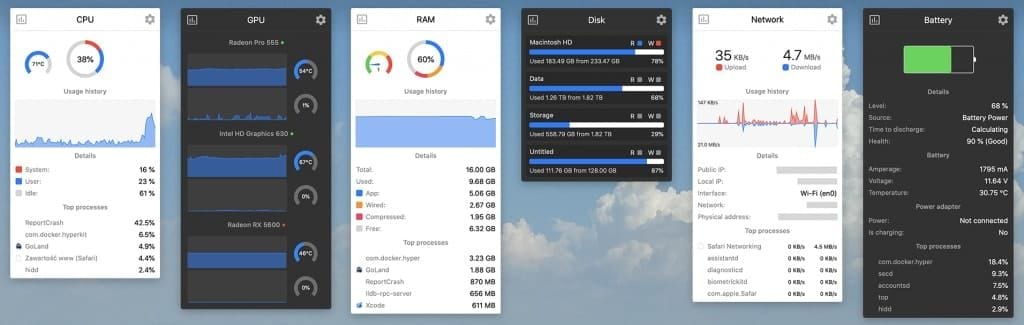
Stats - macOS system monitor in your menu bar
I love Stats due to its aesthetics and level of customization. It helps me keep an eye on CPU, Network, and Battery levels. You can configure more metrics in case you need them. I use the Battery metric from Stats as it shows only the percentage vs the built-in battery indicator which shows icon plus percentage and therefore takes double the space. You can use this guide to hide the MacOS default battery indicator.
2. Itsycal
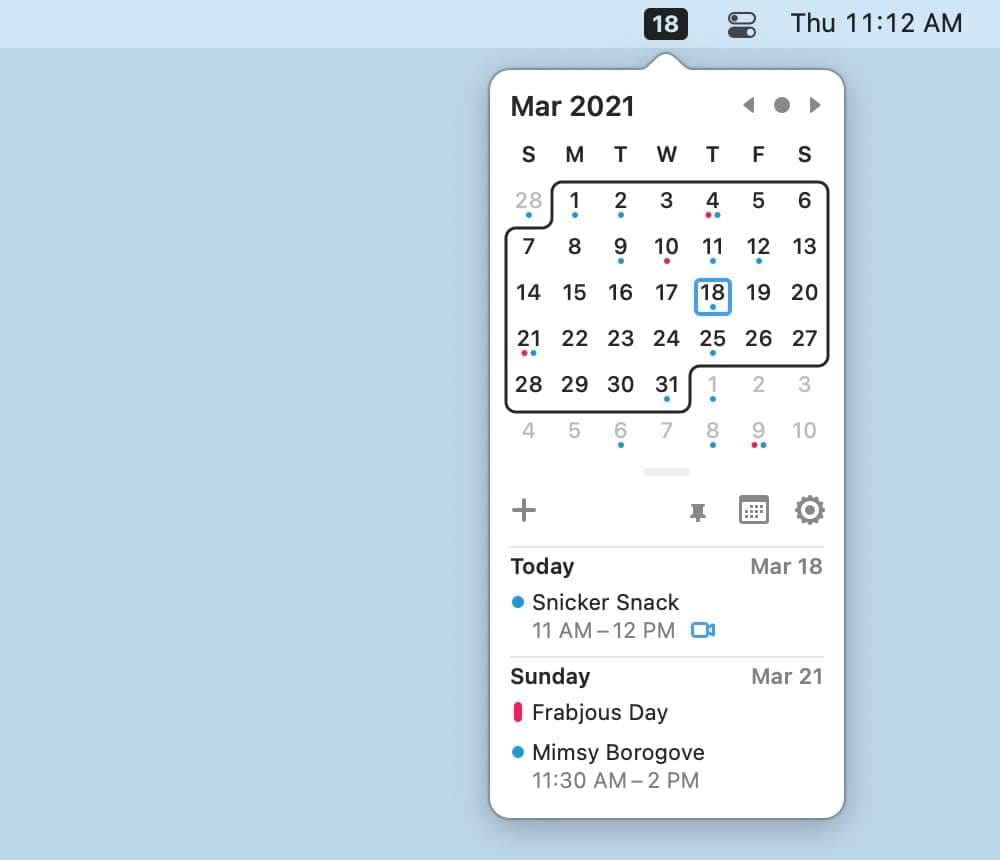
Itsycal is a tiny menu bar calendar. If you want, it will display your events as a companion to the Mac Calendar app.
Sometimes, every second counts, therefore I enable the seconds' display on the Digital Clock menu bar. However, the built-in date display takes too much space. This is where Itsycal comes in. You can configure it to show Day, Date, or Month and choose a dark/light theme in case you want your Date to stand out. On top of this, once clicked, it shows a calendar month view, which comes in handy when I need to quickly check the dates without opening a calendar app.
3. HORO

Horo is the timer app you need for your menu bar. It’s easy to use, fast and gives you exactly what you need.
This one I love because of its simplicity. I can quickly set a timer or start a stopwatch. Once the timer runs out, there is an audible alert to remind you it's over. This comes in pretty handy when I'm coding and cooking, a dangerous combo by the way :)
Missing piece =)
I wish I could share another app that perfectly fits into the menu bar, and that would be a weather app. There are some great options, but they are not free. This is why I started my own project to make a simple and free Weather app for your menu bar. But, more on that in the upcoming posts.
extra tips
In case you want to reorder those menu bar apps, hold down the CMD key and drag the app with your mouse into the desired place. In case you keep those default apps, make sure to check out System preferences -> Dock & Menu Bar and customize the options to your liking. For example, I removed Spotlight and Siri as I don't use them from the menu bar. No need to have that clutter over there. If you want to see what other cool menu bar applications exist, check out this curated directory of MacOS menu bar apps. In case you are a Javascript developer, you might want to apply your skills to create your own menu bar app using xbar.
SUMMARY
In this article I shared how I customize my menu bar. In the following articles, I will share further customizations and apps I have in my setup. Things like window manager, Spotlight replacement (not Alfred btw), productivity apps, browser extensions, etc.. So if you find this content interesting, make sure to follow our blog and share it with your friends.
Related articles

Rosa Acri
#ProductCon - Product Management Conference
This article was originally published by Rosa Acri on LinkedIn.
Jul 11, 2023
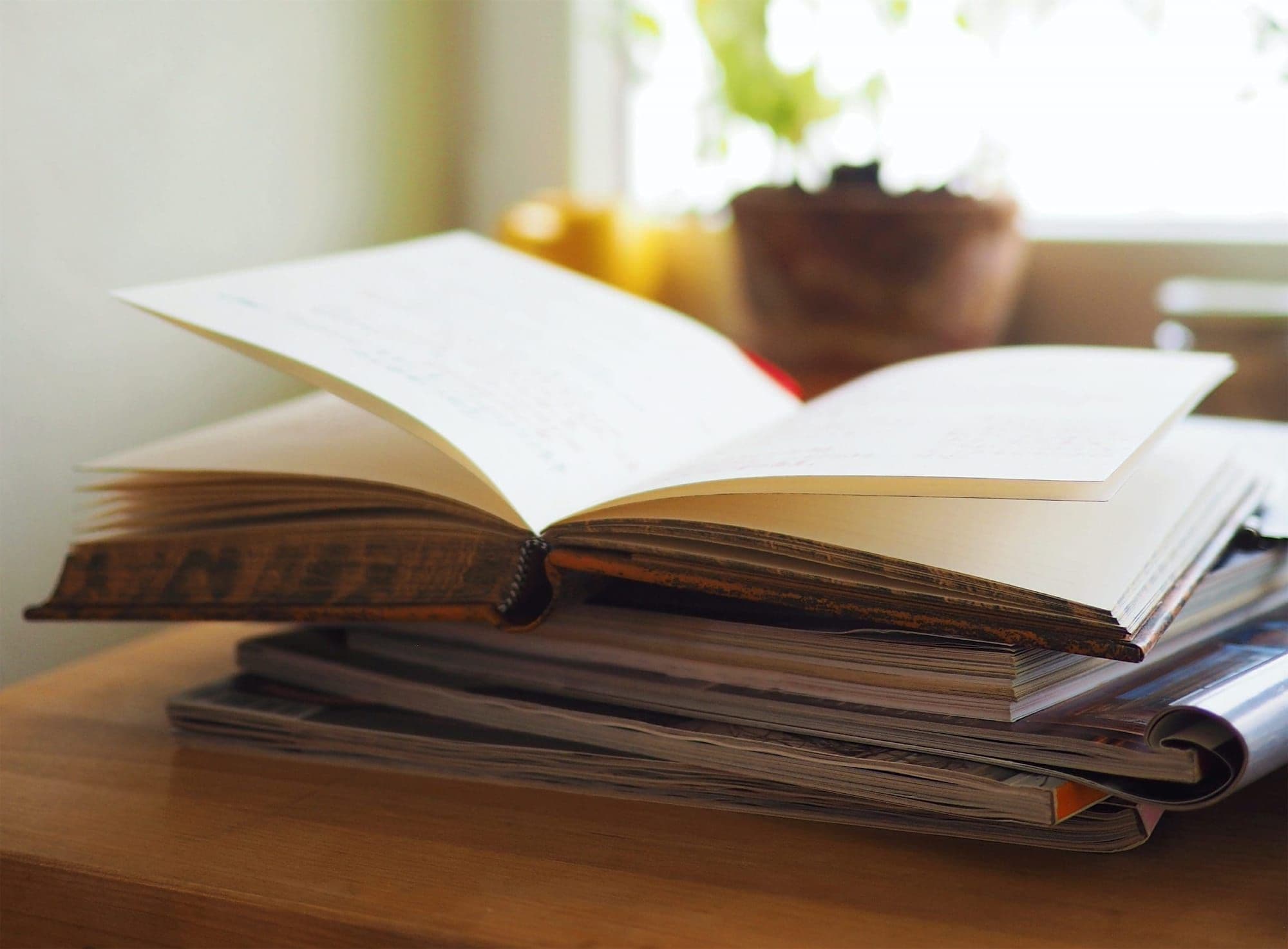
Thanh Hoang Nguyen
ASKING DEVELOPERS
May 15, 2023

Raphael Marques
6 Reasons Why You Should Enjoy Reviewing Pull Requests
This article was originally published by Raphael Marques on Medium.
May 2, 2023